Payoneer is an online payment processor for freelancers, eCommerce sellers, and online entrepreneurs.
Tested Platform
The following is a list of platforms with which I have used Payoneer MasterCard successfully.
- Stripe
- Google (YouTube, Google Cloud, Google Ads, etc)
- Amazon Seller Central
- Facebook Ads
Payoneer MasterCard Features
- Secure: You can enable two-step verification for making online purchases, so you will need to enter your personal passcode in order to pay for services online. If your Payoneer card details are stolen by hackers, you can easily cancel your current card and request a new one by contacting Payoneer support.
- Convenient: Virtual card and physical card available. A virtual card is used for online purchases. If you need to use this card to shop offline or withdraw funds at ATM, then you can order a physical card.
- Multiple Currencies: Supports USD, EUR, and GBP currencies.
- Payoneer MasterCard uses your Payoneer account balance to make payments online.
Pricing and Fees
There is an annual account maintenance fee of $29.95 and each time you load funds into the card, you will pay $3 fee.
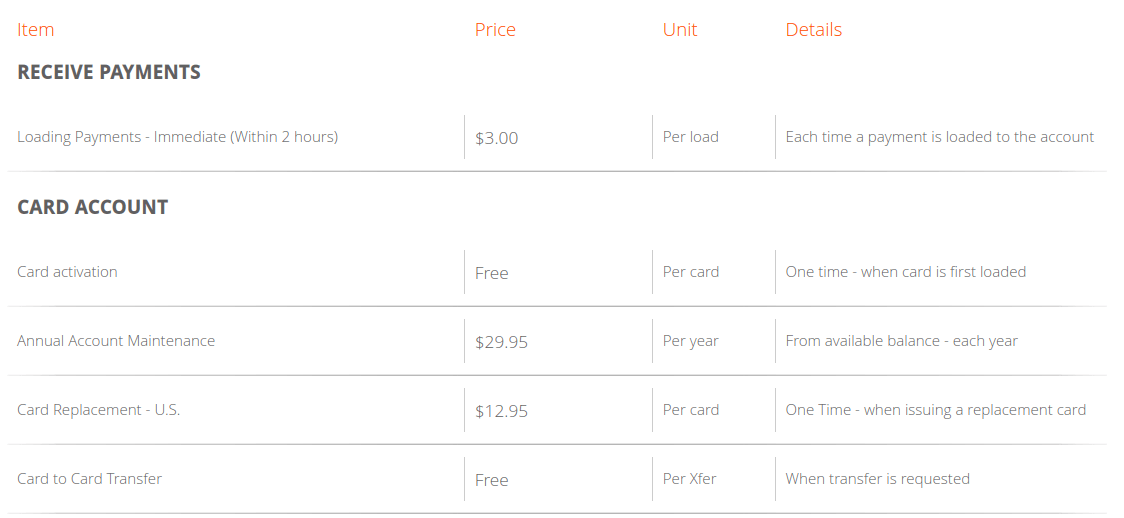
How to Apply Payoneer Digital Purchasing Card
Address Verification
Payoneer may require you to verify your address before approving your request. They will send you an email to start the verification process.
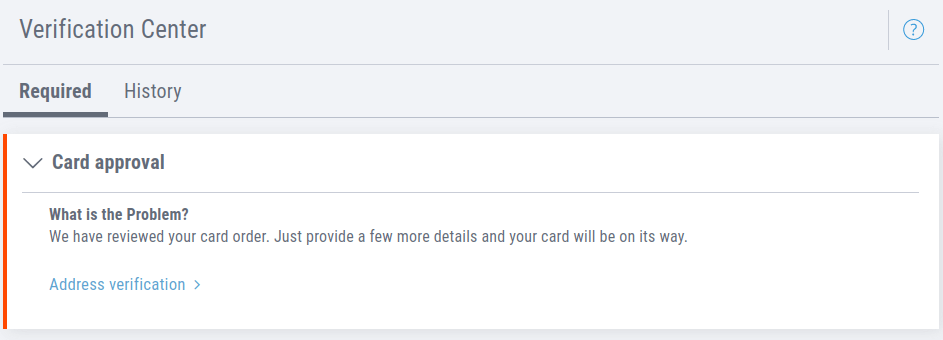
You can use the following documents to verify your address:
- bank documents
- utility bill
- rental agreement
Unacceptable documents:
- Mobile phone bills
- credit card bills
- visas, or stamps in your passport
For example, I went to my water supply company and requested them to print a bill for the previous month. Then I take a photo of it using my smartphone. Payoneer accepted it and approved my address the next day.
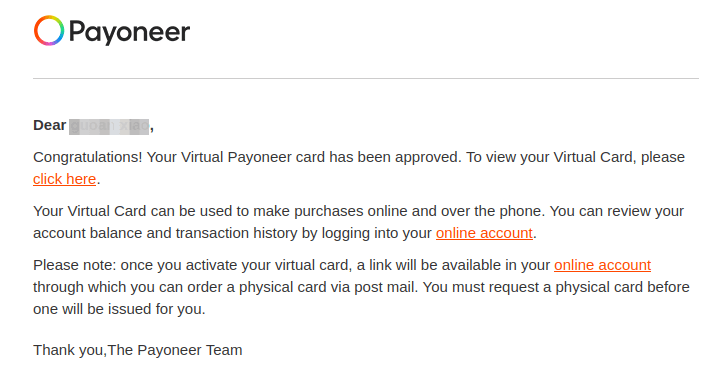
Activate Your Payoneer Card
Once your card is approved, you need to log into your Payoneer account and click the activate link to activate this card.
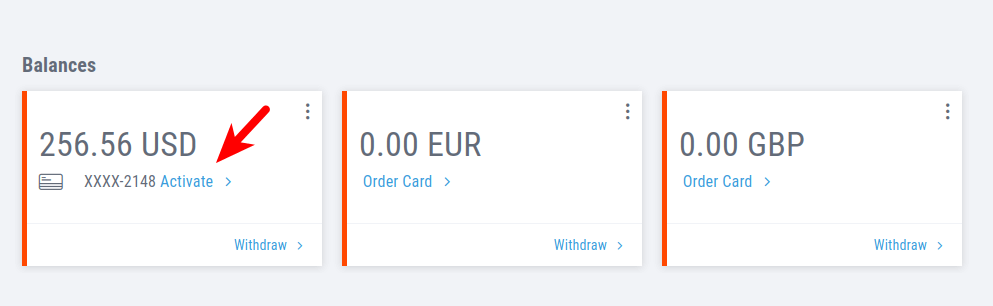
A window will appear. You need to enter the 16-digital card number in order to activate the card.
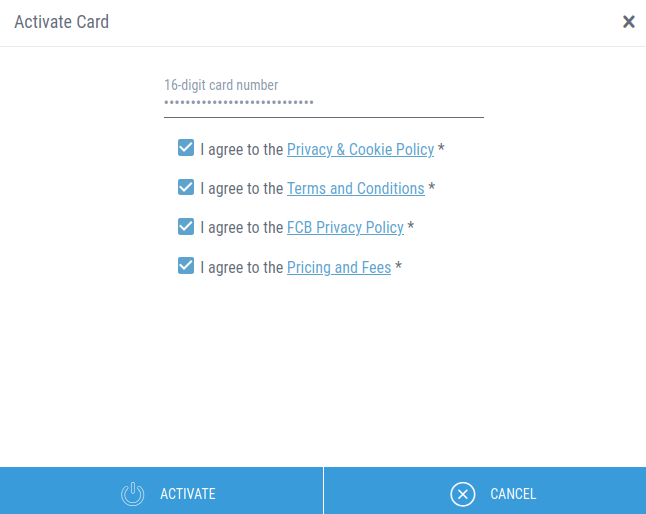
If you don’t know your card number, then go to Settings -> Payoneer cards page and click the white box (not the ACTIVATE button).
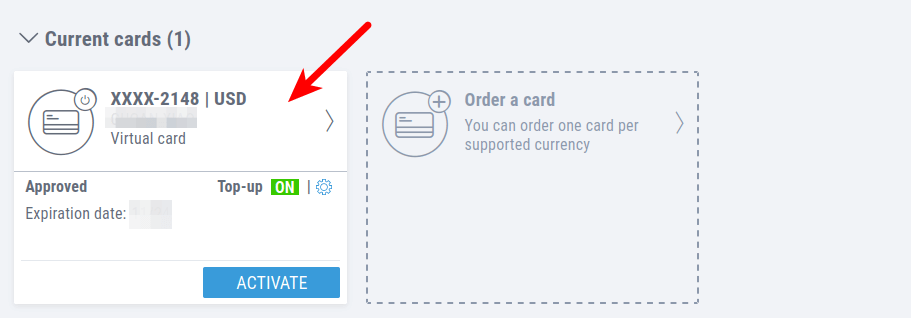
Then click RETRIEVE CARD DETAILS.
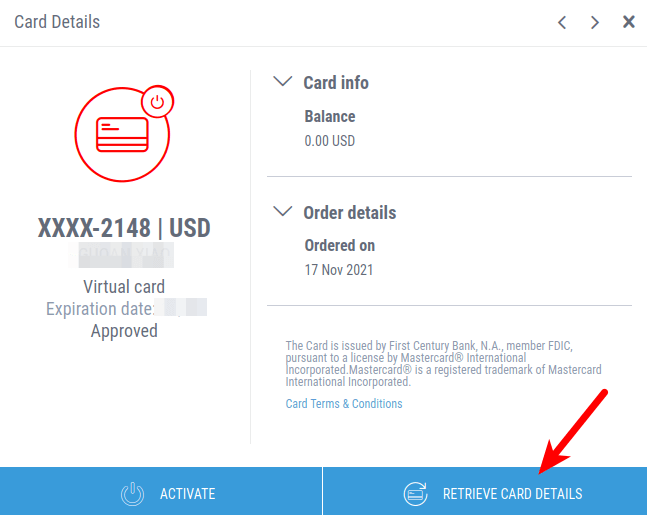
You will need to enter your password and answer a security question.
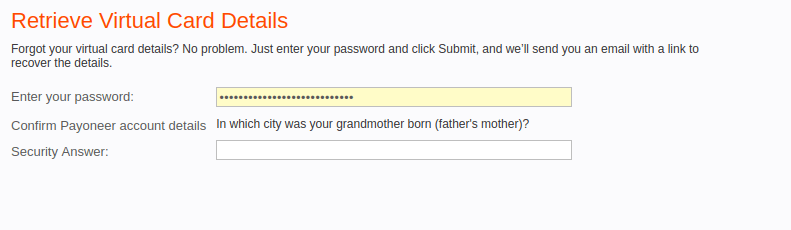
Then Payoneer will send you a link to your email address for you to view your card number.
If you forget the card number in the future, simply follow the same steps to retrieve your card details.
Change Top-Up Frequency
By default, whenever you receive payment to your Payoneer account, the funds will automatically be loaded into your Payoneer card. Top-up occurs once per hour. As mentioned before, you will pay a $3 fee every time a payment is loaded into the card.
If you receive payments on a regular basis, you can avoid paying an extra $3 by changing the Top-Up frequency. Go to Settings -> Payoneer cards -> Current cards and click the gear icon. Then turn off the top-up.
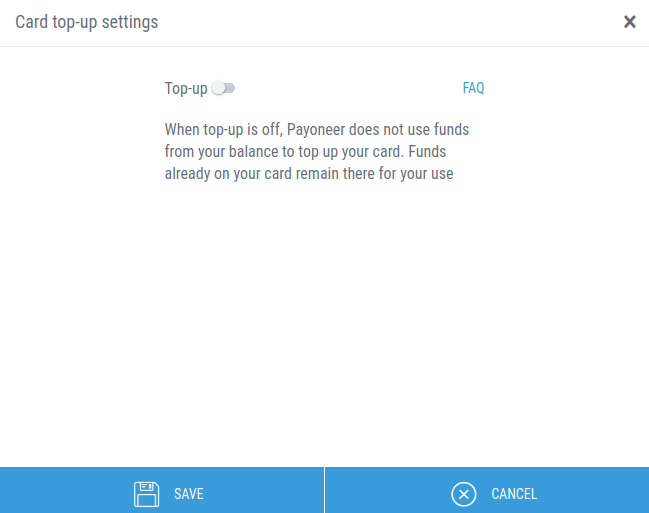
When you need to load funds from your Payoneer balance to the card, simply turn on top-up and wait for 1 hour. Payoneer will automatically transfer the funds from the account balance to the card.
This is also more secure. For example, if your card is stolen, then the bad actor can’t make payments if you didn’t load funds into the card. You can control how much money should be loaded into the card. The bad actor can’t use more than what’s in the card.
Link Payoneer Card with Paypal
You can link the Payoneer card with your Paypal account.
- When a website supports Paypal, you can pay via Paypal without giving out your Payoneer card details.
- When a website doesn’t support Paypal, then you need to enter your Payoneer card details on that website to make payments.
This is my preferred way of making payments online. It’s more secure than using the Payoneer card on every website.
To link the Payoneer card with Paypal, log into your Paypal account and go to Wallet -> Link a card. Then enter your Payoneer card details.
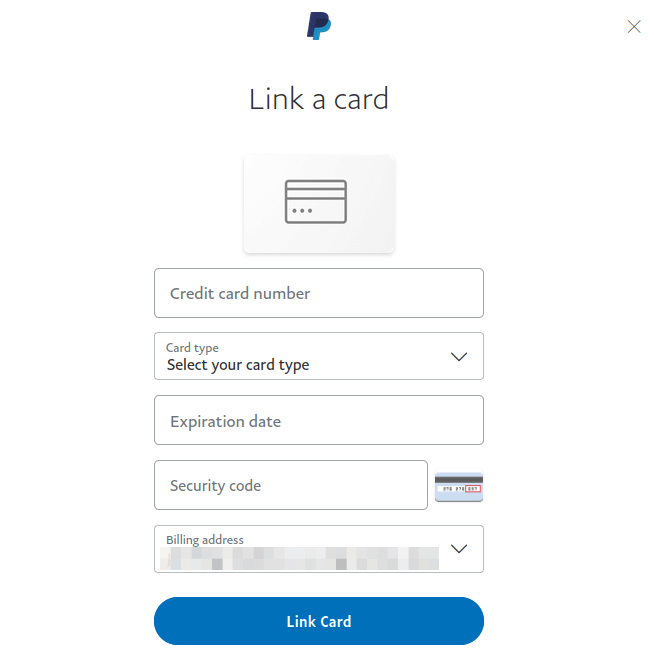
Once the card is linked, you need to confirm the card. (As you can see, Paypal recognizes this card as a credit card.)
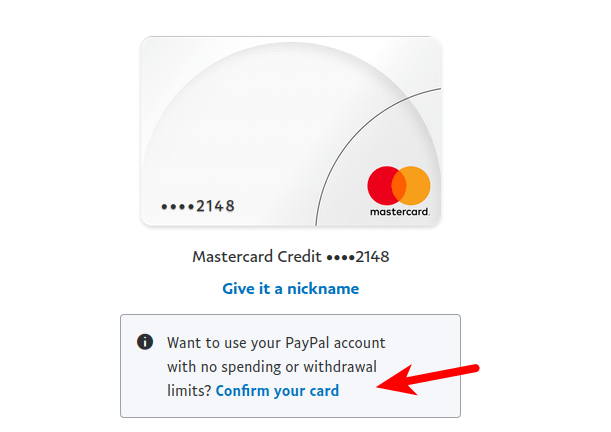
On the next page, click the Get a code button.
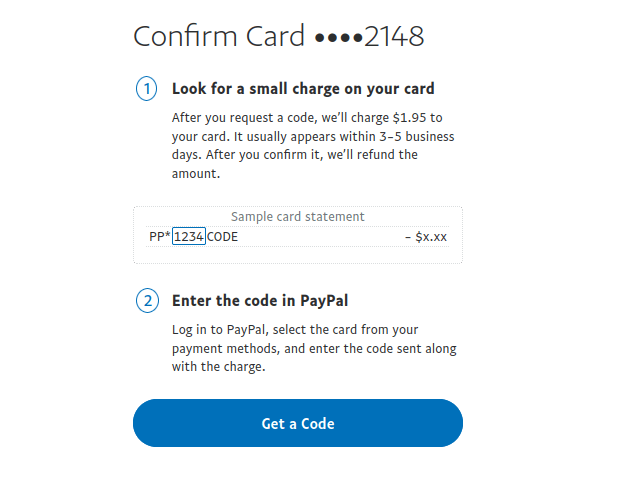
Then go to your Payoneer account -> Settings -> Payoneer cards. Click on your Payoneer card, you can see the Paypal code in Recent Transactions.
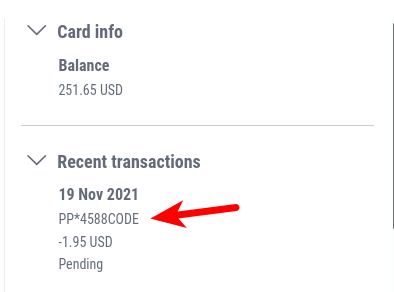
Enter the 4 digits code in your Paypal account.
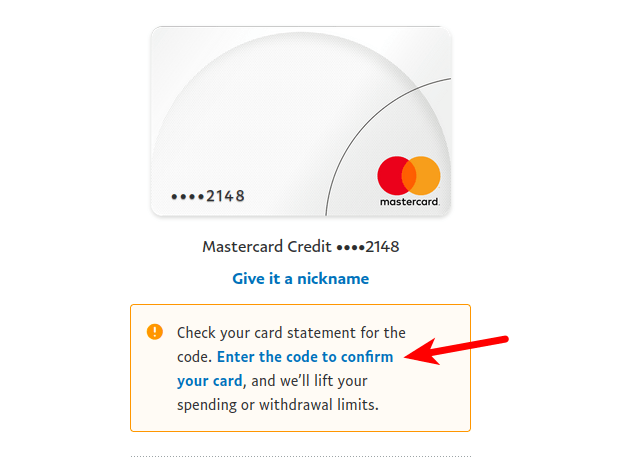
Now your Payoneer card is successfully linked with your Paypal account. You can set it as the preferred payment method in your Paypal account.
Note: If an online merchant requires you to enter a correct billing address, then you need to choose the United States as the country. Other details of your billing address don’t matter. The country is associated with the location of your Payoneer bank. Some merchants like incfile requires you to take a picture of your card statement to show that you really own the Payoneer card.
